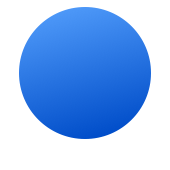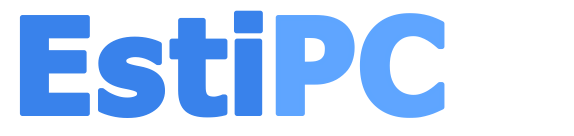EstiPC Student Licences
Students at recognised colleges can use EstiPC for free for the duration of their course and for a short time afterwards.
Follow the four steps on this page to install and register the software.
What is EstiPC?
EstiPC is Interior Design Business Software.
It includes features for estimating, specifying, purchasing, invoicing and reporting. It handles all your project information including descriptions, images, confidential details, costings, markups and fees. It uses this information to generate client estimates, invoices and statements, supplier orders, contractor listings, management reports and summaries.
It's used around the world, from small independent startups to major international design studios.
It helps you keep control of the financial and administrative aspects of interior design projects. It's simple and efficient, leaving you more time for creative work.
It saves you time and money by increasing efficiency, avoiding duplication, eliminating financial and administrative mistakes, monitoring project cash flow and analysing profitability.